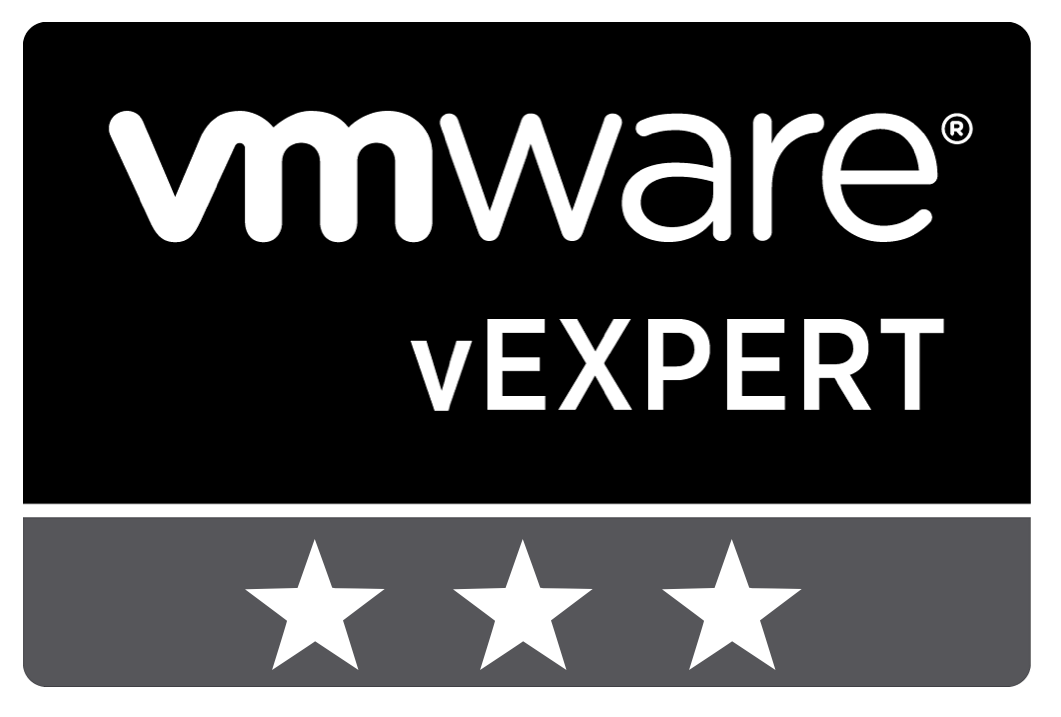







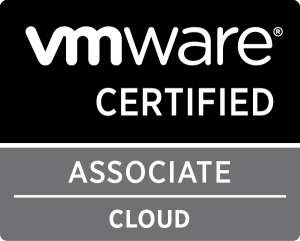



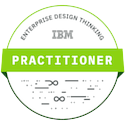



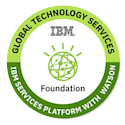

Looking to snag a social media position? This fun and practical guide shows you how to stand out from the competition and land your dream job in social media. From SEO specialists to online community managers, social media positions are the latest buzz in the information technology job market. As businesses have come to value the competitive edge that a strong social media presence can offer, jobs such as these have quickly evolved from short-term, peripheral positions to highly sought-after careers. Now more than ever, it is essential for job candidates in the social media sphere to hone their skillsets and frame themselves as the ideal person for the job.

Table of Contents:
Foreword
Introduction
Chapter 1: Introducing VMware vSphere 6
Chapter 2: Planning and Installing VMware ESXi
Chapter 3: Installing and Configuring vCenter Server
Chapter 4: vSphere Update Manager and the vCenter Support Tools
Chapter 5: Creating and Configuring Virtual Networks
Chapter 6: Creating and Configuring Storage Devices
Chapter 7: Ensuring High Availability and Business Continuity
Chapter 8: Securing VMware vSphere
Chapter 9: Creating and Managing Virtual Machines
Chapter 10: Using Templates and vApps
Chapter 11: Managing Resource Allocation
Chapter 12: Balancing Resource Utilization
Chapter 13: Monitoring VMware vSphere Performance
Chapter 14: Automating VMware vSphere
Appendix: The Bottom Line
Index
Click Here to Purchase this Book.